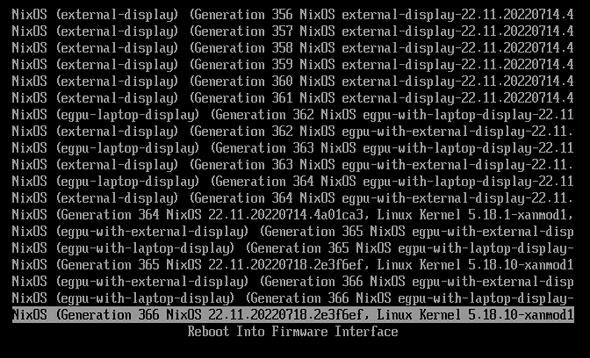I often wished to be able to define different boot entries for different uses of my computer, be it for separating professional and personal use, testing kernels or using special hardware. NixOS has a unique feature that solves this problem in a clever way — NixOS specialisations.
A NixOS specialisation is a mechanism to describe additional boot entries when building your system, with specific changes applied on top of your non-specialised configuration.
When do you need specialisations
You may have hardware occasionally connected to your computer, and some of these devices may require incompatible changes to your day-to-day configuration. Specialisations can create a new boot entry you can use when starting your computer with your specific hardware connected. This is common for people with external GPUs (Graphical Processing Unit), and the reason why I first used specialisations.
With NixOS, when I need my external GPU, I connect it to my computer and simply reboot my system. I choose the eGPU specialisation in my boot menu, and it just works. My boot menu looks like the following:
You can also define a specialisation which will boot into a different kernel, giving you a safe opportunity to try a new version while keeping a fallback environment with the regular kernel.
We can push the idea further by using a single computer for professional and personal use. Specialisations can have their own users, services, packages and requirements. This would create a hard separation without using multiple operating systems. However, by default, such a setup would be more practical than secure. While your users would only exist in one specialisation at a time, both users’ data are stored on the same partition, so one user could be exploited by an attacker to reach the other user’s data. In a follow-up blog post, I will describe a secure setup using multiple encrypted partitions with different passphrases, all managed using specialisations with a single NixOS configuration.
How to use specialisations
As an example, we will create two specialisations, one having the user
Chani using the desktop environment Plasma, and the other with the user
Paul using the desktop environment Gnome. Auto login at boot will be
set for both users in their own specialisations. Our user Paul will need
an extra system-wide package, for example dune-release. Specialisations
can use any argument that would work in the top-level configuration,
so we are not limited in terms of what can be changed.
If you want to try, add the following code to your configuration.nix
file.
specialisation = {
chani.configuration = {
system.nixos.tags = [ "chani" ];
services.xserver.desktopManager.plasma5.enable = true;
users.users.chani = {
isNormalUser = true;
uid = 1001;
extraGroups = [ "networkmanager" "video" ];
};
services.xserver.displayManager.autoLogin = {
enable = true;
user = "chani";
};
};
paul.configuration = {
system.nixos.tags = [ "paul" ];
services.xserver.desktopManager.gnome.enable = true;
users.users.paul = {
isNormalUser = true;
uid = 1002;
extraGroups = [ "networkmanager" "video" ];
};
services.xserver.displayManager.autoLogin = {
enable = true;
user = "paul";
};
environment.systemPackages = with pkgs; [
dune-release
];
};
};After applying the changes, run nix-rebuild boot as root. Upon reboot,
in the GRUB menu, you will notice a two extra boot entries named “chani”
and “paul” just above the last boot entry for your non-specialised system.
Rebuilding the system will also create scripts to switch from a configuration to another, specialisations are no exception.
Run /nix/var/nix/profiles/system/specialisation/chani/bin/switch-to-configuration switch
to switch to the chani specialisation.
When using the switch scripts, keep in mind that you may not have exactly the same environment as if you rebooted into the specialisation as some changes may be only applied on boot.
Conclusion
Specialisations are a perfect solution to easily manage multiple boot entries with different configurations. It is the way to go when experimenting with your system, or when you occasionally need specific changes to your regular system.
Behind the scenes
Solène dedicates most of her time contributing to libre software and experimenting with new ideas, publishing results on her blog. She is working at Tweag as a Developer Productivity Software Engineer, leveraging lessons from her experiments to help developers in their daily tasks.
If you enjoyed this article, you might be interested in joining the Tweag team.